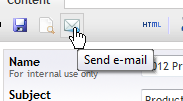 When you are done editing the newsletter it's time to send it. Click the "Send e-mail" button in the toolbar. This brings up the "Send newsletter dialog".
When you are done editing the newsletter it's time to send it. Click the "Send e-mail" button in the toolbar. This brings up the "Send newsletter dialog".
Here you can choose to:
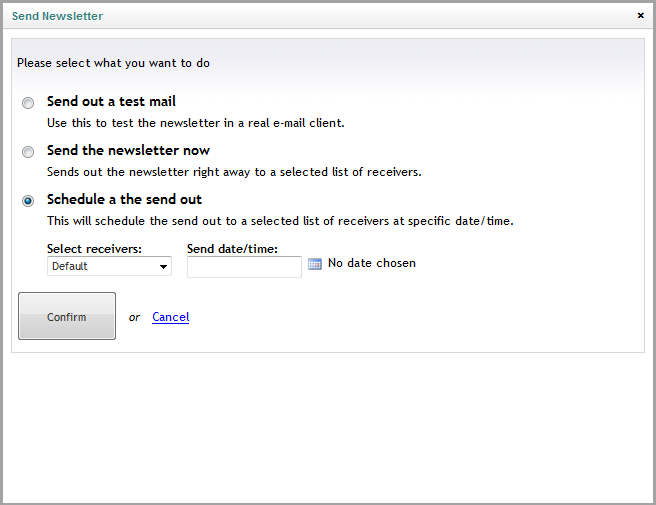
Newsletter Studio lets you handle lists of subscribers using different mailing lists but it also supports sending newsletters to members in the Umbraco membership-section. Add/remove/edit a subscriber It's easy to add/remove/edit subscribers using the dashboard found by clicking on a subscription in…
To create a new Newsletter just right click the newsletter icon in the tree and click "Create", or if you have existing letters, right click them and choose "Create new from this" to use the old newsletter as a template. The editor Newsletter Studio uses the same rich text editor as the rest of Um…
If you want to use a content node as the source for your newsletter you can use the custom data type that was introduced in Newsletter Studio version 1.3.2. This can be very useful if you for example stores all newsletters as content on your website. This means that you don't have to copy and paste…
Newsletter Studio doesn't send the message out in the blue. It tracks everything that happens. If it's opened by the receiver, if any links where clicked or if the receiver decided to unsubscribe. You can even see the number of open letters hour per hour during the first week after send out.All news…